Frequently Asked Questions
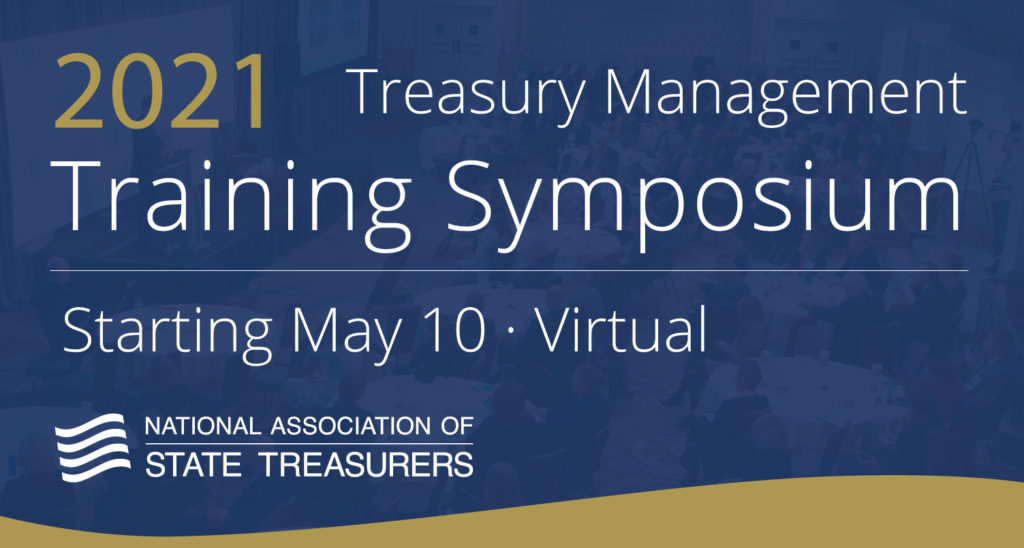
How to Install and Login on your Phone or Tablet
Conference Registration
Q: I can’t login to register for the conference?
A: Reset your password using your email or username. If you don’t have an account, you can create one.
Q: I requested a password reset but didn’t receive the email?
A: Please check your spam folder first, then contact Jeremy Dawson or Emma Heydlauff
Accessing the Conference Portal
Q: What’s the Event Password?
A: The event password is found in the registration confirmation email. Please reach out to Emma Heydlauff if you have issues.
Q: How do I access the portal?
A: Instructions to access the portal will be sent to the email used in your registration form within 24 hours of registration. You can also visit nast.org/portal from your phone, iPad, or computer to access.
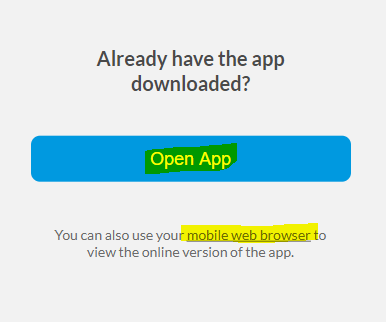
Registering for Sessions
Q: How do I register for sessions?
A: You don’t need to register for sessions, just click the View Session button to join during the live recording or use the same link to view the recorded session.
Q: How do I view the recorded version of the session?
A: You click the View Session button under the title. It’s the same input to view for a live webinar, or watch a recording. Recordings may take up to an hour to become available to watch.
Q: I don’t see a View Session button on my session?
A: The link is also listed in the session description so we encourage you to try that. If you are still having trouble joining, please contact us.
Webinar
Q: I registered and used my View Session link, but can’t access the webinar.
A: Prior to the session, please use this Zoom Meeting Test to make sure your computer is up-to-date. If everything is green and you still can’t access, please contact your IT support for assistance.
Q: I can’t hear the session.
A: Make sure your computer volume is turned up or dial in using the phone number and code provided in the Zoom Webinar. Each session is recorded so you can listen on demand afterwards.

